Textile badge, to be adhered on clothing
Step-by-step guide
- Order the desired number of textile labels via supplier Lyreco.
- Open the file ‘UAntwerpen-textielbadge-print-invul’ and fill in the names of the participants.
- Print your file on the textile labels.
Paper badge in plastic holder
Tip: Ask the participants to return the badge holders at the end of your event/conference, since these badges are reusable.
Procedure:
1. Order badge sheets with logo
- Request a quote from Drukkerij Wilda and refer to offer number 34975.
2. Order plastic badge holders
You can choose between two options:
- Order your plastic holders from our supplier Lyreco via the BIPP order platform. Check with the colleague responsible for purchases of your faculty or department, or contact our Purchase Office.
- Optionally, this order can be processed by Universitas. They can deliver the badge sheets together with the plastic holders.
3. Fill out the name list
Option 1: small orders
- Open the file Naambadges-invul-UAntwerpen.PDF (available after login).
- Fill in the names of the participants.
- Print your file on the badge sheets with the logo.
- Fold the paper along the perforation lines and tear the badges into the right size.
Option 2: large orders
- Open the file Excel-inladen-gegevens-naambadges-UAntwerp (available after login).
- Enter the necessary details (name, job title, department, etc.) into the Excel sheet (NOTE: the field names of row 1 should not be changed).
- Save this file.
- Open the file Word-naambadges-UAntwerpen in Word.
- You'll see the following message: ‘If you open this document, the following SQL statement is executed: SELECT * FROM 'Blas1$'. Data from the database will be placed in the document. Do you want to continue?’
Click on NO.
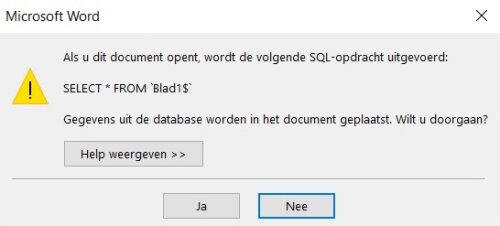
- Select Mailing lists -> Select addresses -> Use existing list -> Select your saved Excel file and click on Open -> Select Sheet1$.
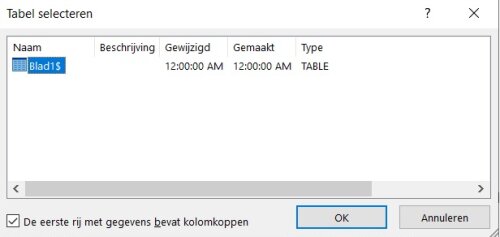
- Select 'Example of the result'.
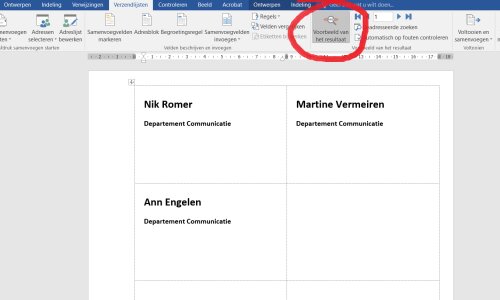
- Select 'Finish and merge' -> select 'Edit individual documents' -> in the menu 'Merge records', select 'All'.

- Save this document under another name and print it.
- Make sure that the printer uses the pre-printed badge sheets with logo, available from the warehouses.