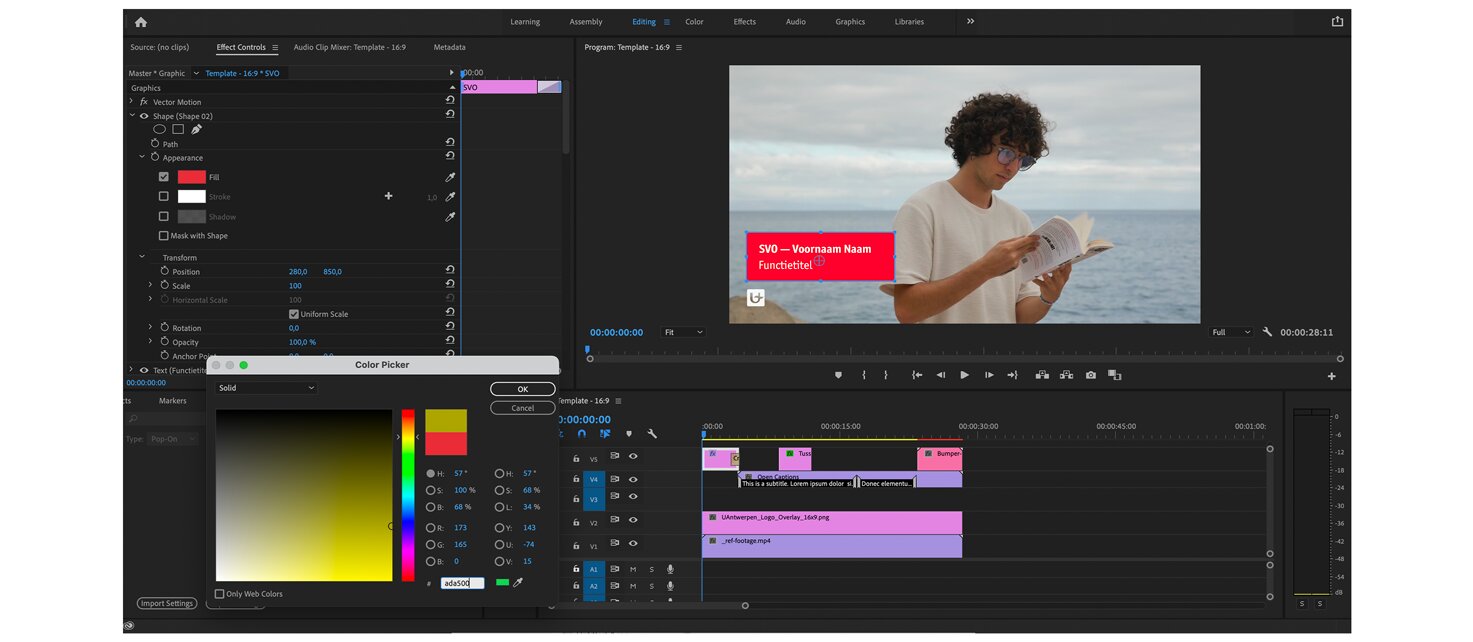A UAntwerp Premiere Toolkit is also available. This includes:
- 16:9 and 1:1 templates with correct logo placement
- Subtitle track with Officina
- Captions
- Intertitles
- Bumpers
Adapting a video to the faculty level
The templates are structured in such a way that they can be easily adapted to your faculty level.
The captions are in UAntwerp-blue and don't need to be changed to the faculty colour.
To modify the bumpers, choose the correct version from the BUMPERS folder. Drag and drop it onto the existing bumper on Track 5 to replace it.
Adjusting/adding subtitles
To edit the subtitles, double-click on the Open Captions layer in the timeline (Track 4). A new window opens.
You can add or remove subtitles using the + and - buttons at the bottom. You can also tweak the position of the subtitles by dragging them on the timeline.
Please not: there's currently a bug in Premiere for Windows where the subtitles don't seem to appear when Officina is selected. Use Calibri as an alternative until this bug is fixed.